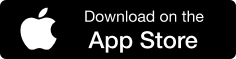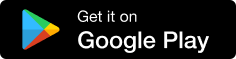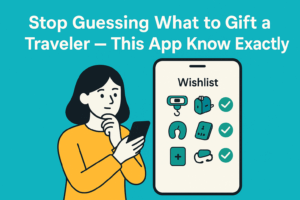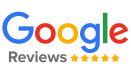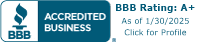Here’s a step-by-step guide that shows you exactly how to create a WishList.
WishListing is the new way to shop online. You’ve probably heard of it already — since you’re reading this “how-to” article — but if you want a little more info and context, check out this article.
In this article, we’re going to discuss how to create a WishList, invite your friends, and share your WishList with the world. Ready to get started? Here we go!
Step 1: Create an Account or Log In wishlist app

If you do not have an account yet, head to the website and click on the Sign-Up button in the upper right corner. You can join with Google, Facebook, iCloud account, or the old fashion way — with your name and email (you’ll need to verify your email address). If needed, there is a link at the end of the article that’ll guide you right to the website.
Step 2: Create Your First WishList
Creating your first WishList with CoCarting is quick and easy! Once logged into your account, tap the “+” button in the middle of the navigation bar on your iPhone or Android phone to get started.
You’ll be prompted to choose whether your WishList is private (only visible to those you share it with) or public (visible to everyone in the app and shareable on social media). Next, select a category and give your WishList a name that reflects its purpose—whether it’s for a birthday, a holiday, or just for fun!

Add a description to personalize your WishList. If you’re creating a public WishList, consider sharing why you made it and what you hope to achieve—this makes it more engaging for those who view it. You can even include your shipping address if you’d like friends and family to send items directly to you.
From here, you can start adding products, mark items as purchased to avoid duplicates, and delete items when needed.
At the bottom of the page, you’ll find three toggle switches to set permissions for your WishList. Decide if others can:
- Add Products
- Delete Products
- Mark Purchased Items (this prevents duplicate purchases and helps keep everything organized).
Once you’ve made your selections, click Save. A confirmation message—“Successfully added a WishList”—will appear at the top right corner. And just like that, your WishList is ready to go!
Now, let the fun begin—add your favorite products, share with loved ones, and watch as your WishList comes to life.
Step 3: Add products
Now that your WishList is ready, let’s add some products! With CoCarting’s AI-powered tools, adding items from a wide range of brands and marketplaces is quick and easy. Here’s how:
1. Search for Products
At the top of the app, you’ll find the search bar. Simply type in a product name, keyword, or title, and CoCarting will show you options from our database. Found what you need? Tap the “+” button to add it directly to your WishList.
And don’t worry if we don’t have every product in our database (yet!). CoCarting has other ways to add any item you want.

2. Copy and Paste a URL
Found a product on another site? No problem! Here’s what to do:
- Copy the product link (click the “Share” button on the original site and select “Copy Link”).
- Open CoCarting, tap Paste URL, and let our AI-powered system handle the details.
- CoCarting’s AI will pull in the product’s image, title, description, price, and ratings. If something’s missing, you can easily fill in the blanks, like uploading an image or typing a title.
- Hit “Add to WishList”, and the product is saved!

3. Share Directly to CoCarting
If you’re shopping in another app, this option is super handy:
- When you find a product you like, click the Share button.
- From the list of apps, choose CoCarting.
- Our AI will automatically grab the important details—images, price, description, and ratings. If needed, you can add missing info manually.
- Choose the WishList and category for the product, and it’s all set!

With CoCarting’s AI doing the heavy lifting, adding products is effortless. It gathers all the key details from various brands and marketplaces, ensuring your WishList is accurate and organized. Whether you’re shopping for a big occasion or just everyday items, CoCarting makes it seamless to build your perfect WishList.
So go ahead—start adding products and bring your WishList to life!
1. Search for Products
At the top of the app, you’ll find the search bar. Simply type in a product name, keyword, or title, and CoCarting will show you options from our database. Found what you need? Tap the “+” button to add it directly to your WishList.
And don’t worry if we don’t have every product in our database (yet!). CoCarting has other ways to add any item you want.
2. Copy and Paste a URL
Found a product on another site? No problem! Here’s what to do:
- Copy the product link (click the “Share” button on the original site and select “Copy Link”).
- Open CoCarting, tap Paste URL, and let our AI-powered system handle the details.
- CoCarting’s AI will pull in the product’s image, title, description, price, and ratings. If something’s missing, you can easily fill in the blanks, like uploading an image or typing a title.
- Hit “Add to WishList”, and the product is saved!
3. Share Directly to CoCarting
If you’re shopping in another app, this option is super handy:
- When you find a product you like, click the Share button.
- From the list of apps, choose CoCarting.
- Our AI will automatically grab the important details—images, price, description, and ratings. If needed, you can add missing info manually.
- Choose the WishList and category for the product, and it’s all set!
With CoCarting’s AI doing the heavy lifting, adding products is effortless. It gathers all the key details from various brands and marketplaces, ensuring your WishList is accurate and organized. Whether you’re shopping for a big occasion or just everyday items, CoCarting makes it seamless to build your perfect WishList.
So go ahead—start adding products and bring your WishList to life!
Step 4: Invite your Friends and Family
Now that you’ve added the products to your WishList, it’s time to invite your friends and family to join the fun! Whether you’re looking for feedback, guidance, or simply their opinions, including your loved ones in your WishList makes shopping more meaningful. They can review products, chat, vote, compare options, and even create polls to share their final thoughts on multiple items.
Why choose your friends and family? Because they know you better than influencers, salespeople, or online reviews. They genuinely care about your needs and often consider important factors like price and practicality. They’re not here to profit from you—they’re here to support you from the heart. Your loved ones are the most trustworthy voices to guide your decisions.

Here’s how to invite them:
- Open your WishList and tap the “+” button, then select “Members.”
- A page will pop up where you can choose how to send your invite—via a chatting app, email, social media, or even a simple text message. We support them all!
- Select the platform, choose the friends or family members you want to invite, and personalize your message.
Helpful Tips:
- Tip 1: Add a short, friendly message to your invite so they know it’s from you and not a scam.
- Tip 2: For your safety, invites expire in 24 hours.
- Tip 3: You can invite as many people as you like—there’s no limit!
- Tip 4: It’s free for everyone, so no worries about costs.
CoCarting is a safe and ad-free social platform, designed to make shopping with loved ones easier and more enjoyable. Here, there’s no politics, no ads, and no distractions—just a fun, secure space to shop and socialize together.
Inviting your loved ones isn’t just about shopping; it’s about creating memories, building connections, and making thoughtful decisions together. Let’s make shopping special again!
Step 5: Share Your WishList(optional)
There may be occasions when you want to share your WishList with your followers. Perhaps you’re a beast at rock climbing and you want to tell everyone which gear they should get, or perhaps you’re an interior designer with a following and you keep getting requests to share your favorite seasonal decoration ideas. The best way to share that info in masses is to create a WishList and share it.
You can share any (public) WishList within a few clicks. Just go to the one you want to share and click the share icon. You can quickly share the link on your favorite social media accounts or anywhere else you can think of.
Final Thoughts
Step 5: Share Your WishList
Sometimes you’ll want to share your WishList with coworkers, friends, family, or even your followers—especially when you’re organizing a party, planning a family reunion, or working on a big project like remodeling your home.
Sharing your (public) WishList is easy and only takes a few clicks. Here’s how:
- Open the WishList you want to share.
- Tap the Share Icon at the top.
- Choose your favorite platform—social media, messaging apps, or even email.

With just a few taps, your WishList link is ready to share anywhere you like! Whether it’s on Instagram, Facebook, or directly with a group chat, your WishList becomes a great way to collaborate and connect with others.
So go ahead—share your plans and let the people in your life join in the fun! 🎉